Aerial eye candy is as easy as 1, 2, 3.
How FireFly Works.
Full Length Tutorial
See it in Action!

Download The App
Download the app on your smartphone or tablet (Search for Titan-FireFly Firing System). Pair it with your module using the FireFly Wi-Fi (TitanFire) with password of 66886688 and start building your show. Want to keep things simple? We have a number of pre-designed shows for you.

Get Plugged In
Place up to 15 fuses in the specially designed Titan Multiclips Clips provided and plug the connection cables into the module. The red/green light will illuminate, showing connectivity. Test your cues in the app to make sure everything is just right before launching your show.

It’s Go Time
FireFly’s Wi-Fi works over 300 ft away. Don't worry, your FireFly provides it's own Wi-Fi signal, so, launch your show, take a seat and enjoy what you’ve created. The beauty of a wireless firework firing system is that for once, you get to see the show, too.
Using FireFly and Titan Multiclips
FireFly Max Unit Tutorial
How to use our newest addition to the FireFly Family. The FireFly Max!
Taking Care of Equipment
How to clean and use our FireFly and Titan Multiclip. Watch to learn how to make the most out of your FireFly experience!
Organizing Units
User generated video on how to organize your multiple units
Testing your FireFly
Submitted by an avid user. Jamie shares how he tests his FireFly Plus prior to show day ! Utilizing 3.2V LEDs to test your show prior.
Safe for the Family
Watch and test your fireworks safely! Jim from Ohio sent us a video of a FireFly test and explains each step. We love when users post their content. Watch as the young crew explain each step they took to set this test up.
Reviews on YouTube!
We are commonly reviewed by online channels! Check out CodyB’s review of the FireFly System.
Product Usage Tips
Get the biggest bang out of your FireFly experience.
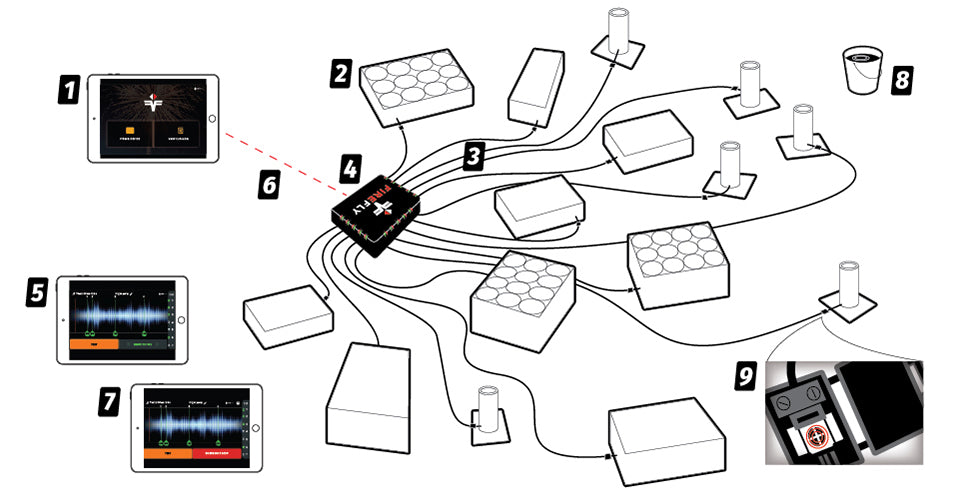
- Download the app, import your music, and begin designing your show. In Show Designer mode, a product catalog provides fuse and effect times for recommended products. If you want more control on firing times, manual mode allows you to launch fireworks individually with the press of a button.
- Read each firework’s package to ensure proper distance from other fireworks. If the product emits showers of sparks, for example, it could ignite other products. Use the 3-meter cable to ensure adequate spacing.
- Space your fireworks on a level, flat surface. Once you have your final placement, be sure the module is powered OFF and connect the product fuses to the FireFly clip with the module. The fuse should make connection with the heating coil. If the fuse is short or bent, consider using a small piece of tape to secure it.
- Turn FireFly on and check that the red/green lights are illuminated and the fuses are securely connected. Don’t move the fireworks once the fuse has been connected to ensure the fuse stays secure in the FireFly Clip.
- Test your show to ensure the cues sync to your song and the module lights illuminate at cue placement.
- Ensure you have Wi-Fi connectivity with the FireFly Wi-Fi (effective distance 300+ feet, depending on your device) then launch your show and remember, you do not need Wi-Fi, the FireFly itself will broadcast a Wi-Fi connection. The show will download to the module, so once it begins you can safely join your guests and enjoy your masterpiece.
- Use the Emergency Stop feature if needed. You must be paired to your FireFly to achieve this. Do not approach the show if it doesn’t seem safe.
- After each show, hose down the fireworks (but not the module) to eliminate the risk of fire.
- Before starting the next show, clean the FireFly Clip heating coil by opening the clip and firing on manual mode with no fuse. If more significant debris is present, use a soft brush or cotton swab and alcohol to gently clean around the heating coil.
Firmware Updating
FireFly Next Generation Systems (Wi-Fi Systems) offer free lifetime firmware updates. The current firmware version is 2020-07-04. This can be found in the settings portion of the application.
Firmware 2020-07-04:
- Fixes firmware issue that causes shows above 22 minutes to loop
If your system does not have the latest firmware. Please ensure you do not change your Wi-Fi password to anything less than 8 keys.
